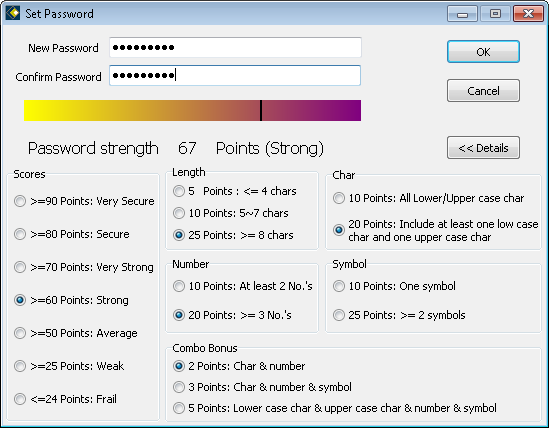System Preferences - Security
From the Navigator go to Security | System Preferences. In the Settings window that is displayed, select the Security node.
The settings here are system wide.
| Field | Explanation |
| Minimum Password Score | This refers to the complexity of the users' passwords. Note that information regarding the ‘score’ of passwords can be found via Security | User Maintenance | Users. Select a user, click Set Password then view Details. |
| Max login attempts | If a user has entered an incorrect password three times, HR3pay will shut down. The user may then reopen HR3pay and retry logging in. |
| Activate 'Security Groups' Security Model | By default this option is not selected. Tick this option if you want the system to use the advanced Security Groups feature, in order to apply specific restrictions to relevant Users. The Security Groups feature may still be used even if it has not been activated here. Then, by selecting a Security Group (in the employee file or in Roles) it will operate as a column in any custom reports you may want to write (or have HR3 write for you) which can be filtered or grouped. |
Note: if the Activate 'Security Groups' Security Model setting is on (i.e. it is ticked - set to 'true') and you then switch it off by removing the tick (i.e. setting it to 'false'), a warning message will be displayed, asking you if you wish to proceed. If you click 'Yes' this will remove all Assigned Security Groups restrictions and the system will revert to the standard security restrictions. If you do not wish to do this, click 'No' to cancel the changes.
Password Score
The default value for the Minimum Password Score is 25. When creating or editing a User Security account, HR3pay will assess the password complexity and assign a score. This can be demonstrated as follows:
- From the Navigator, select Security | User Maintenance
- Expand the Users tree node
- Select one of the users in the list and the User Account details will be displayed on the right.
- Click on the
 button and a Set Password screen will be displayed.
button and a Set Password screen will be displayed.
In this example, the password specified for user 'Sally' has been entered as 'payme'. This has resulted in a password strength of 20 (Frail) and therefore the password will not be accepted.
Return to System Preferences.

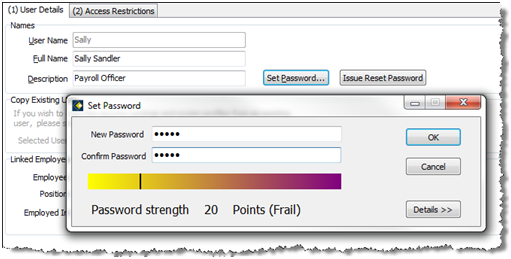
 to see how a password score is calculated, and use the conditions on this screen to improve the security of passwords you specify:
to see how a password score is calculated, and use the conditions on this screen to improve the security of passwords you specify: